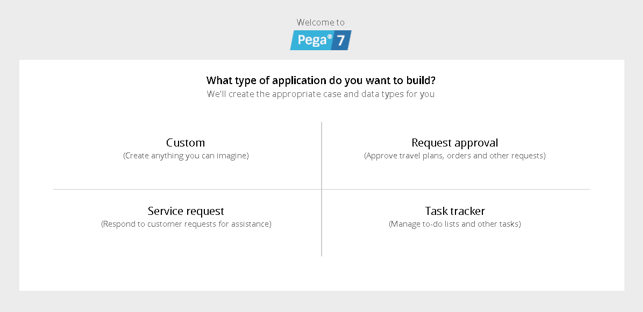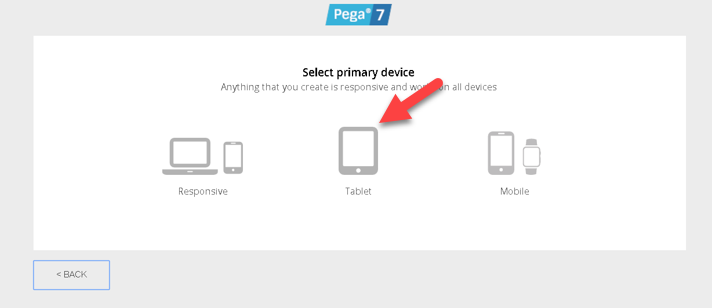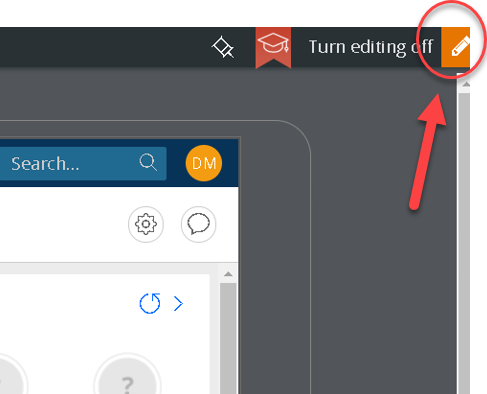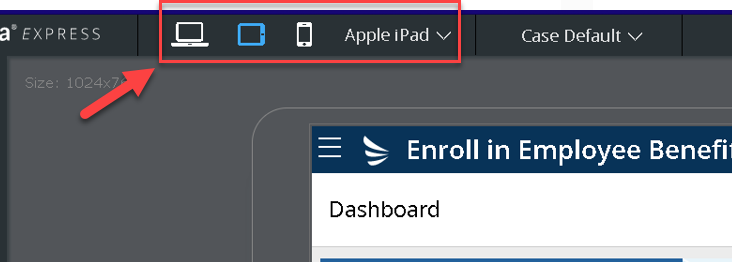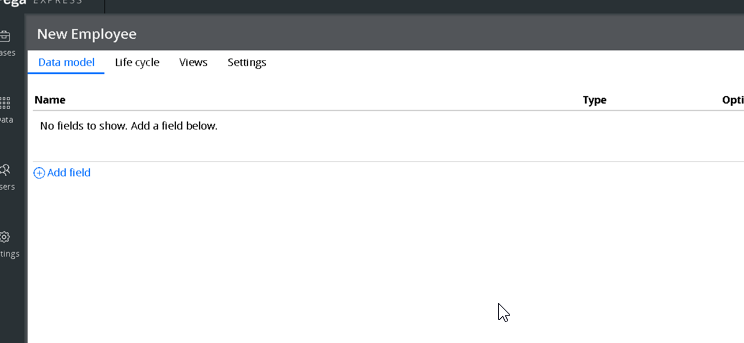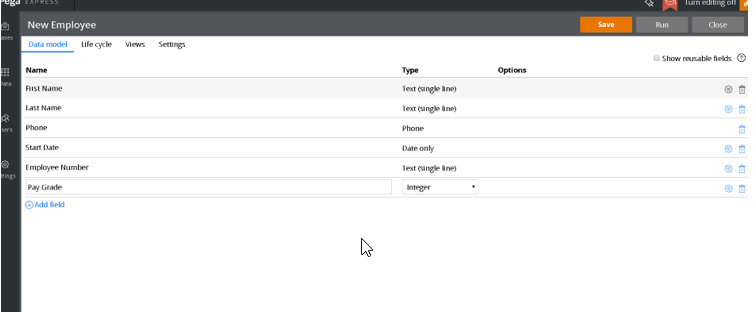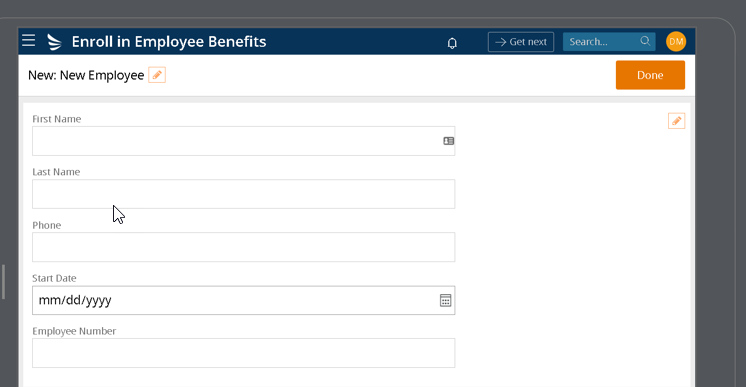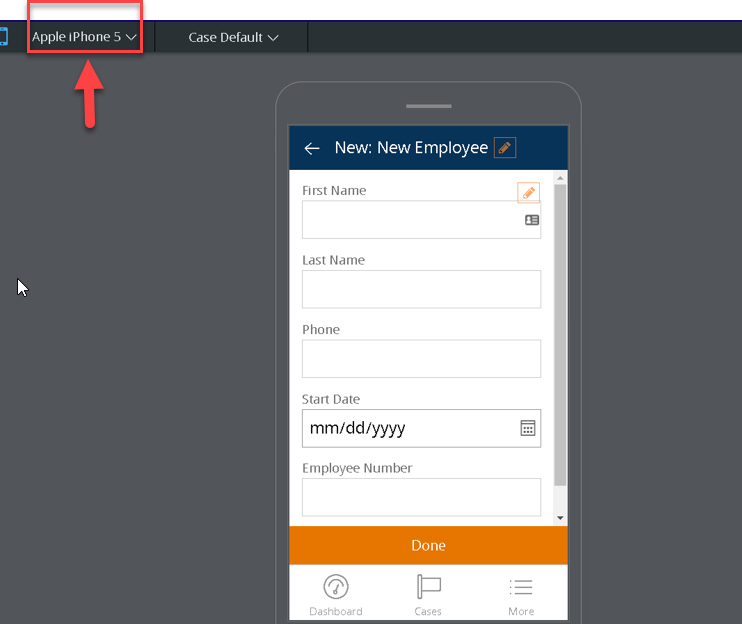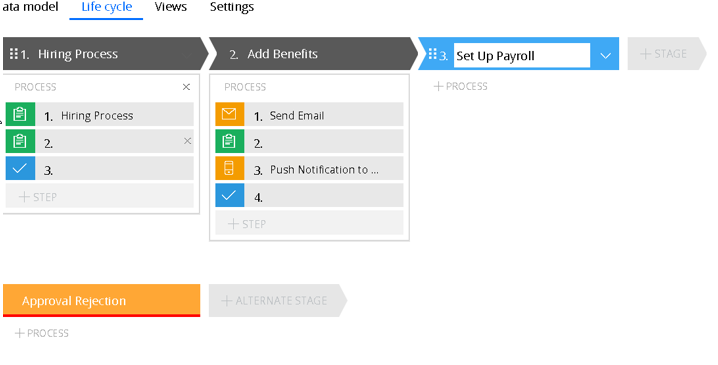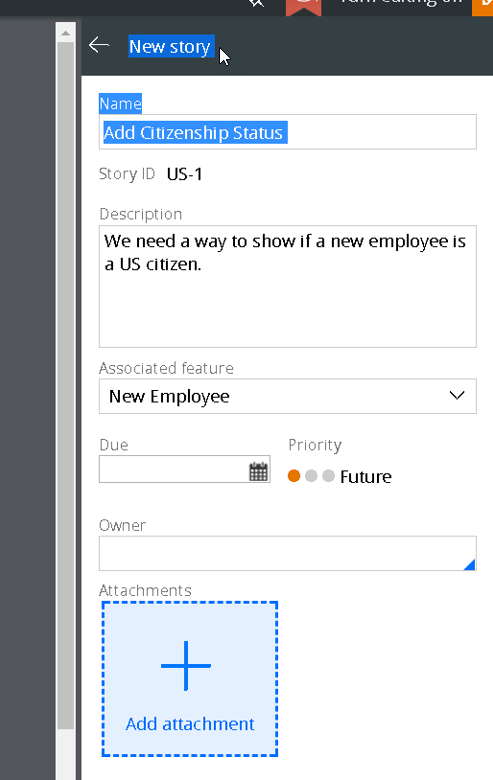Anthony Cecchini is the President and CTO of Information Technology Partners (ITP), an ERP technology consulting company headquartered now in Virginia, with offices in Vienna. ITP offers comprehensive planning, resource allocation, implementation, upgrade, and training assistance to companies. Anthony has over 20 years of experience in SAP business process analysis and SAP systems integration. ITP is an Appian and Pegasystems iBPM Low-code and RPA Value Added Service Partner. You can reach him at [email protected].
Anthony Cecchini is the President and CTO of Information Technology Partners (ITP), an ERP technology consulting company headquartered now in Virginia, with offices in Vienna. ITP offers comprehensive planning, resource allocation, implementation, upgrade, and training assistance to companies. Anthony has over 20 years of experience in SAP business process analysis and SAP systems integration. ITP is an Appian and Pegasystems iBPM Low-code and RPA Value Added Service Partner. You can reach him at [email protected].
Let’s finish this run on iBPM with an example of creating an APP in Pega Systems Express. The Pega BPM Systems 7 Platform is designed to allow the user to build visual-driven applications quickly. Let’s look at how you can use Pega to implement Intelligent Business Process Management (iBPM) by building our first Pega 7 App together.
Let’s start with the free 30 day trial of Pega Systems Express. You will need to provide an organization or business email. Pega blocks the use of personal addresses like Gmail or Hotmail. Pega will send you a confirmation email followed by an account activation email.
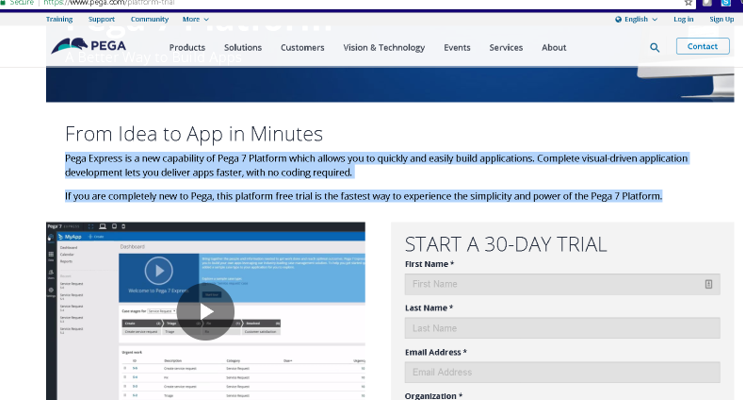
Log into the Pega Platform to see the start screen.
Before you start exploring, you may want to watch Pega’s 3-minute overview video. The speaker moves through the screens very quickly, but you can pause the video to catch up if you are trying to follow along.
Applications built in Pega Systems have three building blocks: Case, User Interface (UI), and Data.
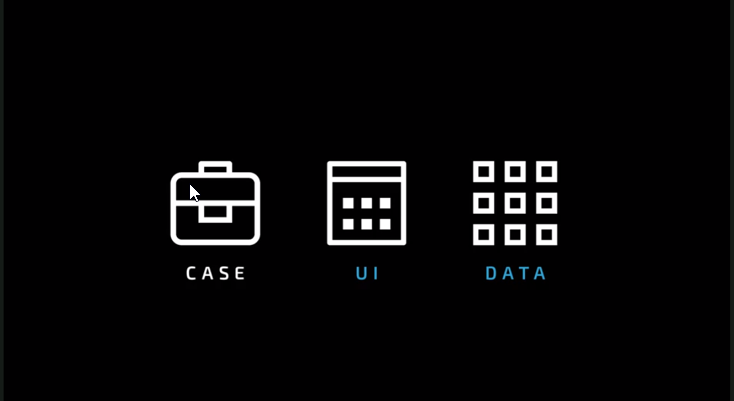
Cases represent the work you want your application to do or the work you want it to manage. Cases include high-level stages of the business process you are mapping. You can drag and drop forms for each step to create the UI. Finally, you can visually manage the data.
Let’s start by creating a case. Click on the “Custom” section of the start screen. Then confirm that you want to create a custom application.
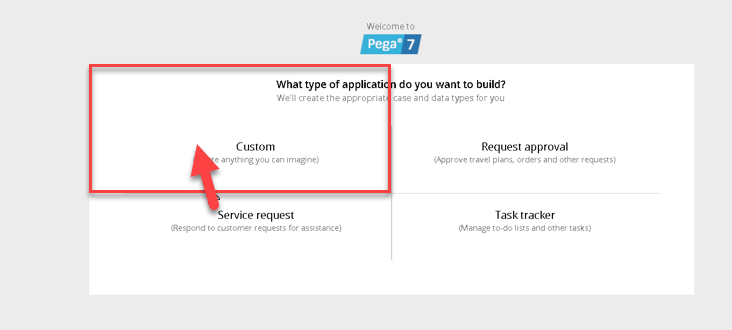
Confirming will bring you to the device selection screen. You have three options: Responsive, Tablet, and Mobile. Everything in Pega Systems can be changed later by a simple click, so, for now, we will choose the Tablet option.
Next, you can pick a color scheme. I chose Default. On the next screen, you will name your application. You can choose any name you like, I will call mine “Enroll in Employee Benefits”. Then hit the Create Application button.
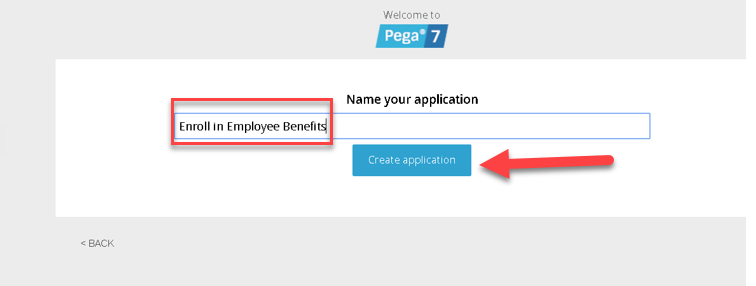
After clicking on the Create Application Button, you will enter the Pega 7 Systems Platform. It will default to Edit Mode. You can toggle Edit Mode on and off by clicking the pencil on the top right corner.
Clicking on the Graduation Cap ![]() will take you to the resource page. Which will have introductory videos, help resources, and a link to the PDN community.
will take you to the resource page. Which will have introductory videos, help resources, and a link to the PDN community.
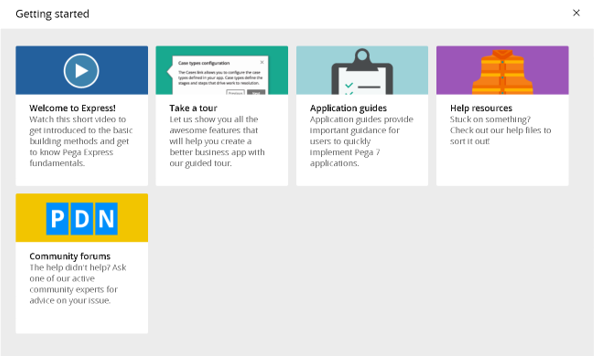
On the top left corner, you can toggle between devices: Desktop, Tablet, or Phone. Each option has a different drop-down menu so you can customize your application to whatever device you need.
OK, that’s enough of a tour, now let’s start creating a Case. Click on the Briefcase Icon at the top of the left sidebar menu. Then choose New. We will need to name this Case Type and add fields, let’s call ours “New Employee”. The Advanced Options give you the opportunity to reuse a previous Case, but we won’t be doing that now. Enter a name and click Next.
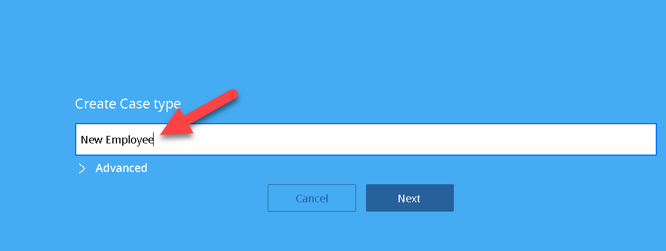
Now you will see a blank Case template screen. This is where we will start adding the fields needed to initiate the process of how a new employees sign up for benefits. Notice on the top right that you can reuse fields from previous applications.
You can add as many data fields as you need. Pega Systems gives you several field type options in the drop-down box. Or you can click on the Wheel Icon and create a custom or calculated field. Let’s add some fields: First name, Last name, Phone, Start Date, Employee Number and Pay Grade.
Go ahead and click save. Whats nice about the App Designer is we could hit run just to see what our App looks like right away! Click Run.
Wait! What about if your company uses iPhones as well. You can also see what your application will look like on other devices by clicking on the appropriate Device Icon and choosing from the dropdown list. You don’t need to start a new case or make copies, Pega Express does all the work for you. For example, here is what the same application looks like on an iPhone 5.
This is particularly convenient if your organization has a (Bring Your Own Device) BYOD policy. Pega Systems identifies what the screen needs to look like for whatever device your employee is using, then makes the adjustments automatically.
Now we will make the process part of a Lifecycle. In our example, adding employee benefits would be part of the hiring Lifecycle. Go back to the Case screen, then choose Lifecycle from the upper menu. Click on Add Lifecycle to create one.
You can add Steps to the Lifecycle, then add processes from the Dropdown Menu.
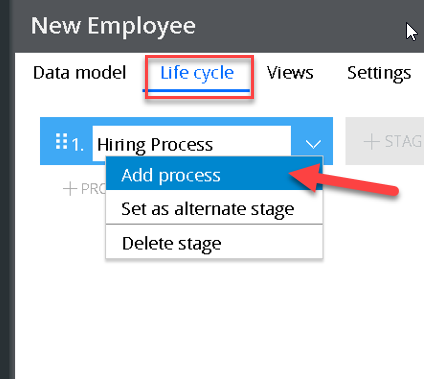
You can Save and Run your Application at any time to see how it looks. This is an elementary example, but you can add as many Lifecycles you need, each containing multiple Cases. You can make changes using the Drag and Drop feature. Anytime you need help, click on the Graduation Cap Icon to see the Resources available.
Before we go, let’s take a quick look at Pega System’s Agile Workbench. The Agile Workbench is designed to allow process stakeholders to provide feedback to you about your application. One of the challenges of BPM is keeping processes accurate and current. The Agile Workbench provides a way to make changes quickly. Let’s say that after we publish Hiring Process, someone in HR realizes that we need a field for citizenship status.
Click on the Pushpin Icon to open the Agile Workbench, then click on the Plus symbol to add a new story. Here HR can describe what needs to happen, add a deadline, and assign responsibility for the change. The Bug and Feedback tabs will show you the comments or bugs reported by stakeholders. We can incorporate these into a Story and then resolve the problem through the Agile or Kanban process.
Summary
Pega continues to outshine the competition with its implementation of the cloud, automated code writing, agile business processes, and its penetration into the Fortune 500 companies. Founder Alan Trefler will drive Pega into additional critical industries, as the technology begins to flow downstream into mid-market companies.
Fueled by real-time analytics, the Pega solution is the driving force for many companies in reaching the best possible outcome in increasingly challenging, complex scenarios. As an iBPM solution, Pega offers streamlined syntax that many business users can understand and apply favorably to their operations. In addition, Pega offers a feature called Case Life Cycle Management. This enables the user to capture and measure the full scope of their operations from approvals, document management, decision making, and more. These tasks are easily implemented into the flow and automated for full benefit. The Pega iBPM solution with its “design-once, deploy-anywhere” interface, saves on effort and can be deployed across mobile, desktop, tablet and other technology for a superior experience.